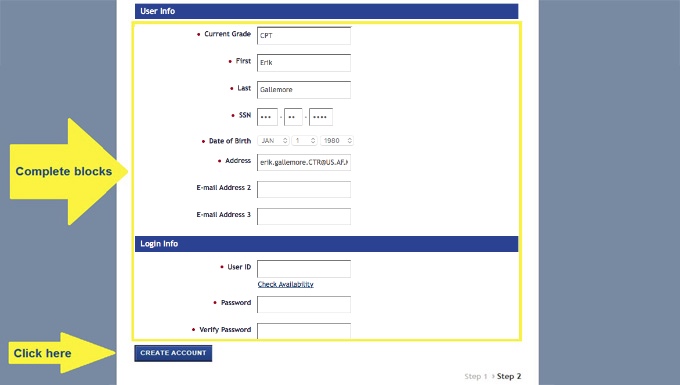STEP 1: CREATE AN ACCOUNT
The myPers website has more than 3,500 articles covering a multitude of personnel-related topics. All first-time myPers users must create an account. Enter the URL: https://mypers.af.mil into a web browser. Click “Create Account”

STEP 2: IDENTIFY YOURSELF
Complete the required fields and then click “Continue”
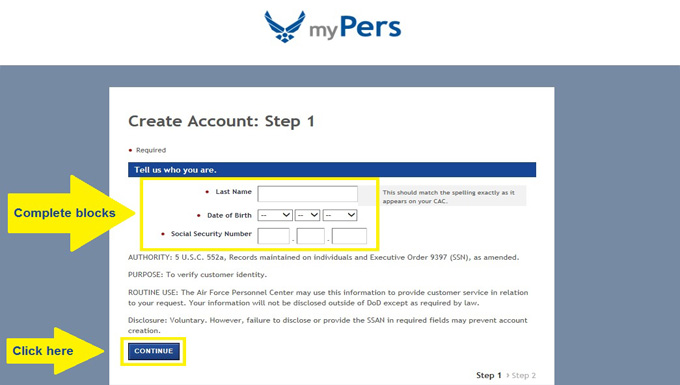
STEP 3: USER ID, PASSWORD, ETC.
Passwords must by at least 15 characters long and contain at least one lower-case character, a special character, an upper-case character and at least one number.
When logging into myPers, an email with a temporary code will be sent to the registered email address that you select.